Welcome To The CoderzColumn Learning Platform!¶
Social Media is an interesting subject and Facebook and Instagram make it more fun and exciting. With this post, we will help you to create Instagram posts with the help of Creator Studio. You can easily publish, schedule, Draft and Edit all your Instagram Posts directly from your laptop by using CREATOR STUDIO!
Table Of Content¶
- Connecting Facebook Page With Instagram Account
- Learn More About The Instagram Image Resolution And Aspect Ratio.
- You can also learn to schedule your posts on Instagram.
- How To Manage Roles On Facebook Page
But before you begin, you must take care of two points:
- Connect Your Instagram Account To Creator Studio.
- Click on the “Instagram Icon” to go to the Instagram section.
Post Your Content To Instagram Feed Through Creator Studio¶
- 1 Go To Your Facebook Page
Here you are shown the screenshot of the Facebook Page of CoderzColumn
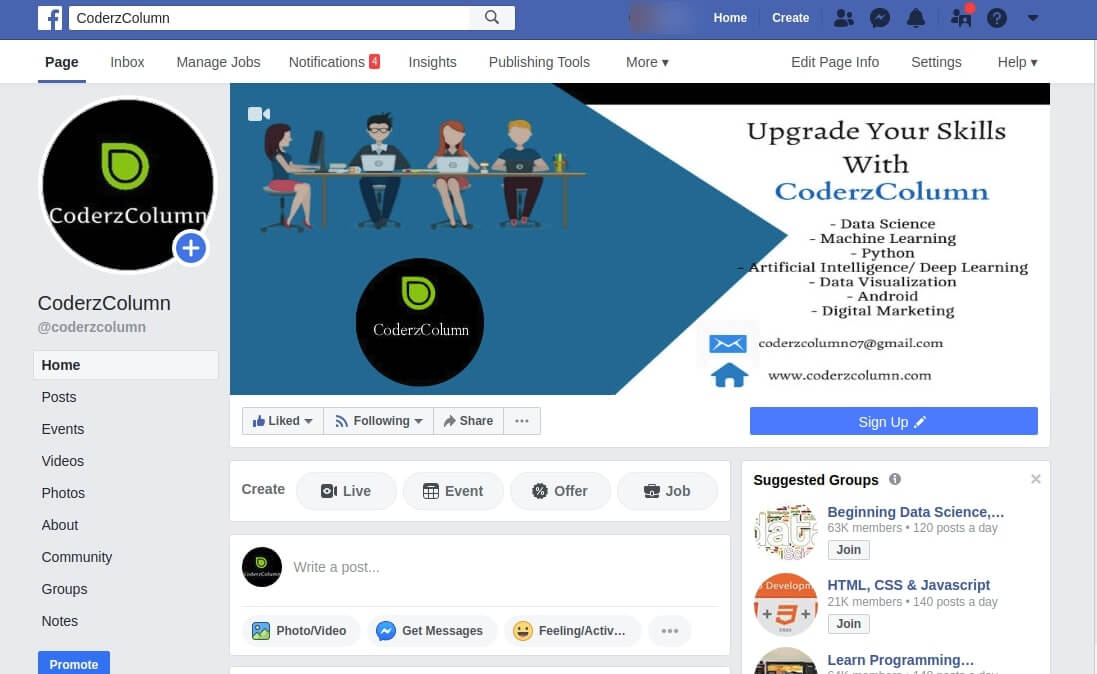
- 2 On your Facebook Page in the top section, you would see “Publishing Tools”. Click on it.
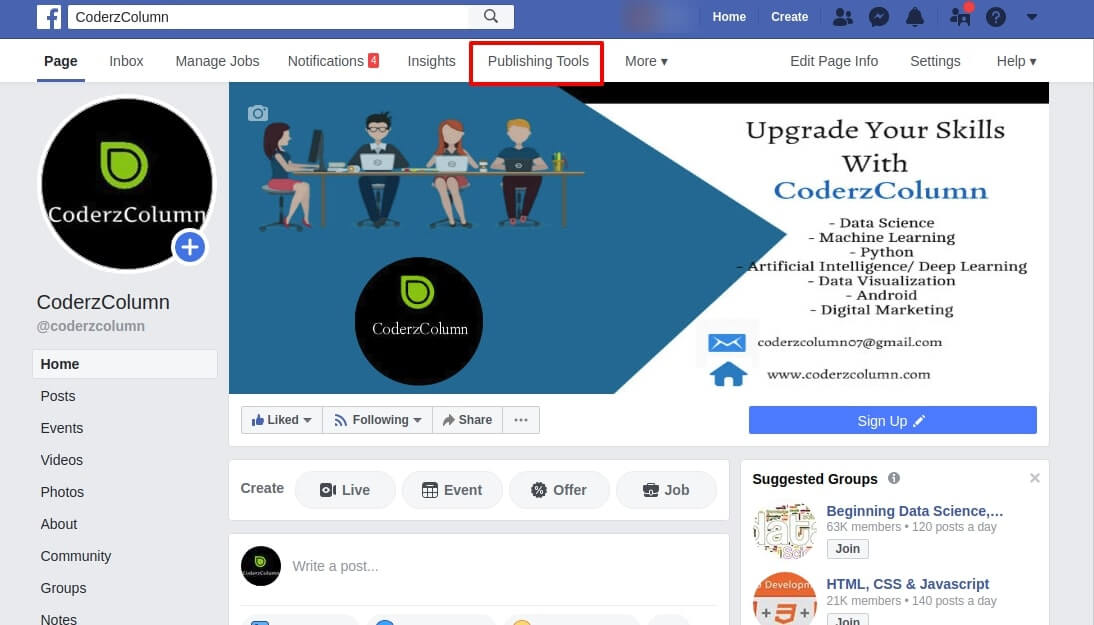
- 3 On the left-hand panel you can see a lot of tabs to work on. But right now we are searching for “Creator Studio”. Click on it.
Now you would be taken to a page with various different options.
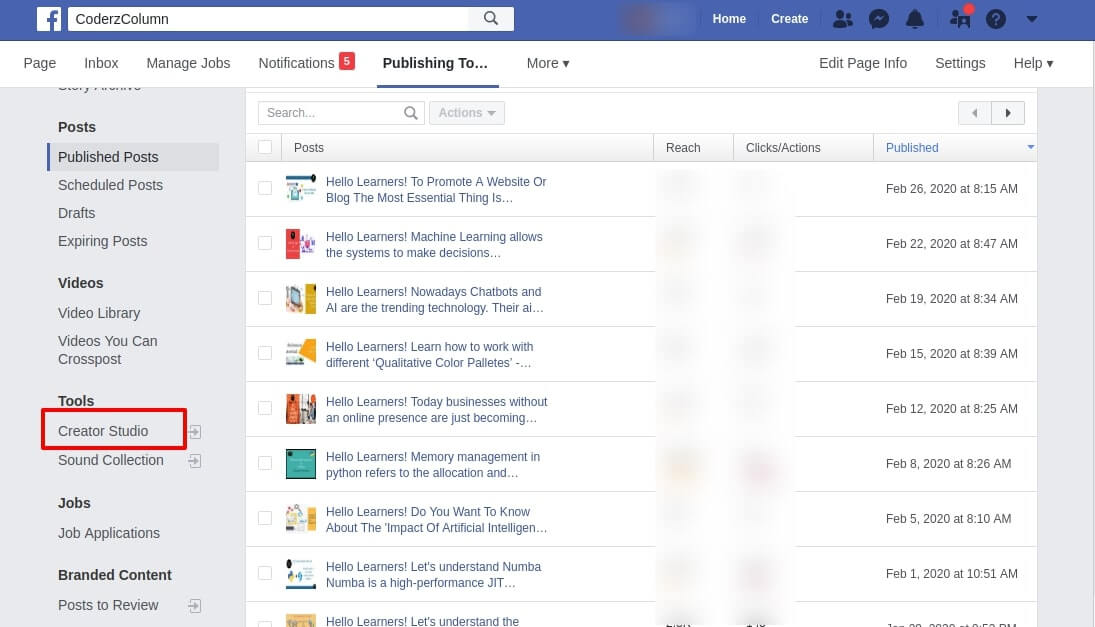
- 4 Select the “Instagram Button” and you would be taken to the next landscape where you would create posts or content for Instagram.
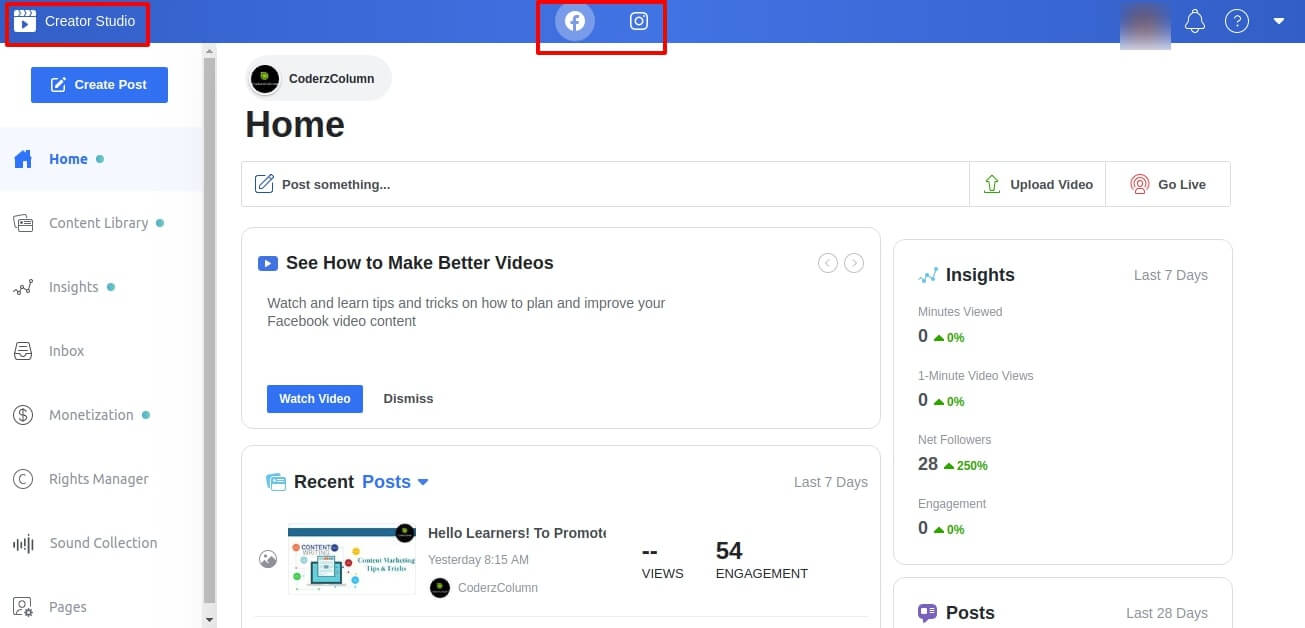
- 5 On the left top side, you could see the button “Create Post”. Clicking on it there would be a dropdown “IGTV Post” or “Instagram Feed”.
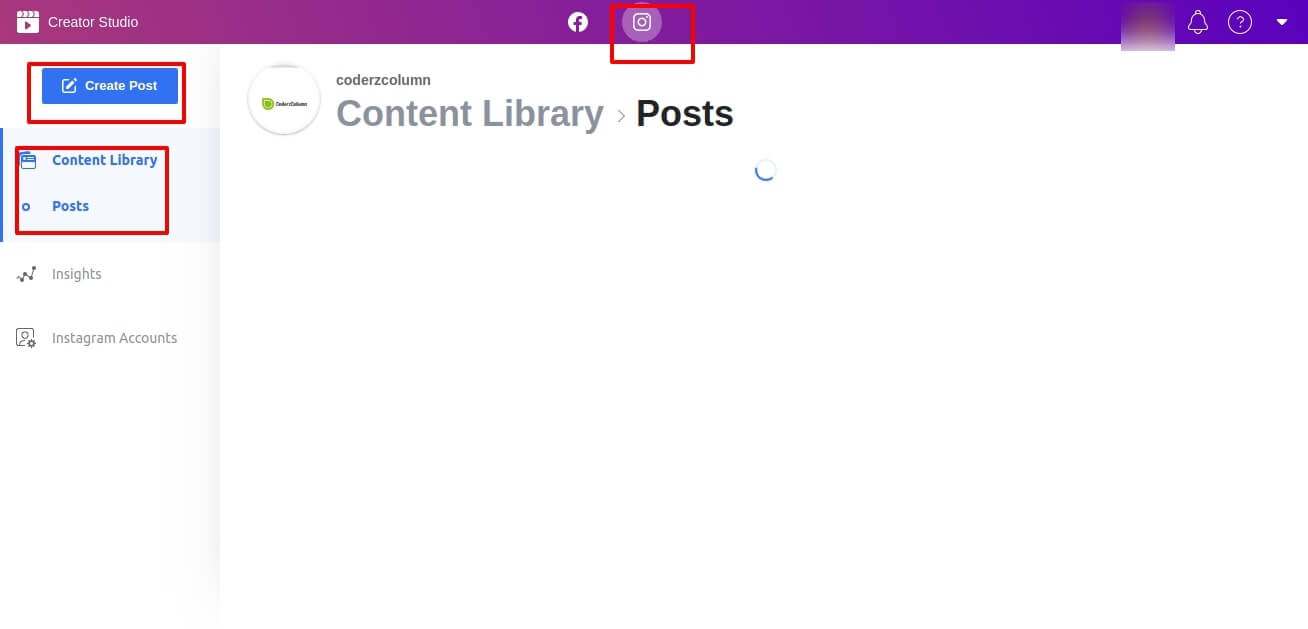
- 6 Select the Instagram Feed. (In case if you have more than one instagram accounts connected, then you can select the account on which you want to post your content).
Here in this space, you can add your caption or promotional content. (You can add at the max 2200 characters, 30 mentions and 30 hashtags.
Adding a location is optional.
- 7 In the “Add Content” section, you can add some photos, videos or form a carousel.
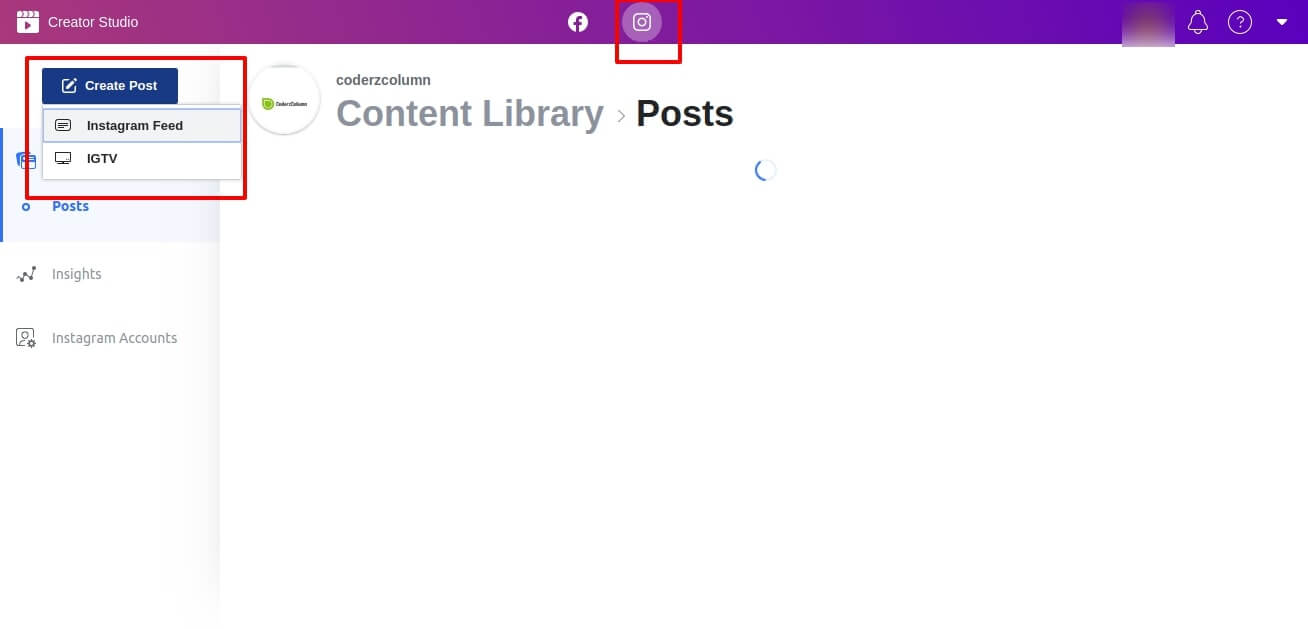
- 8 You would again be given option to select images from the existing Facebook page or directly uploading from the computer. Choose whichever suits you the best.
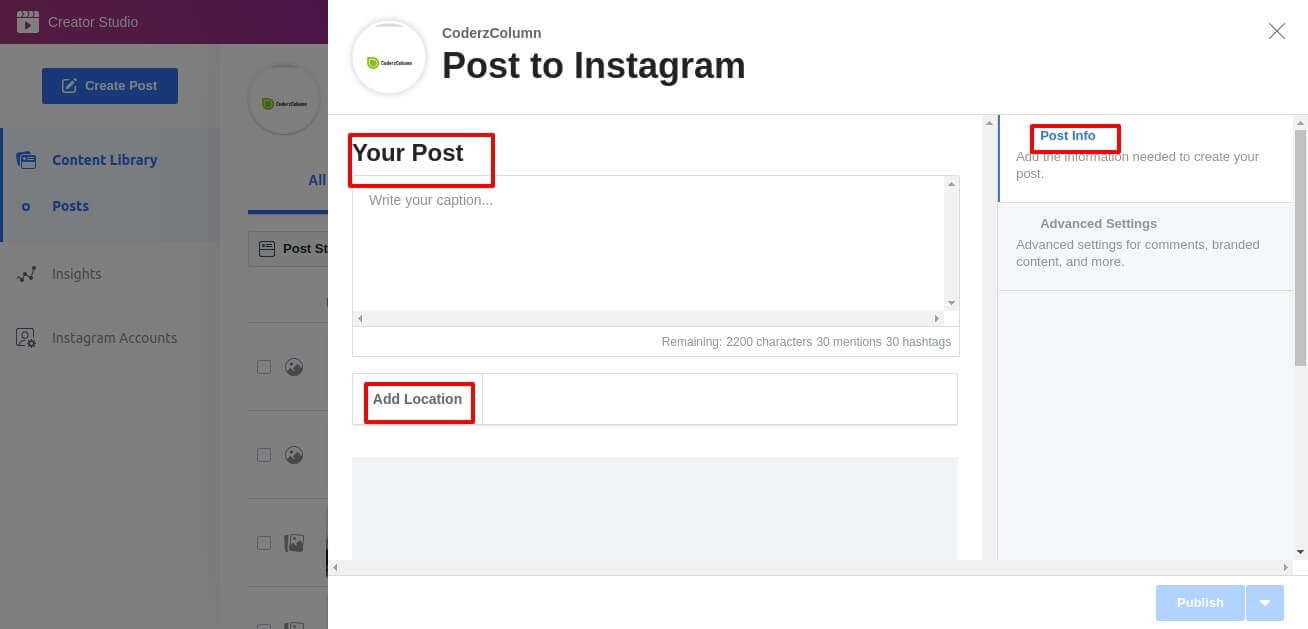
- 9 Once you have uploaded the media, you can choose to resize or crop the images to fit the Instagram feed size. Make sure this is optional.
You can also tag different people or accounts from the “Tag” option at the bottom of the screen.
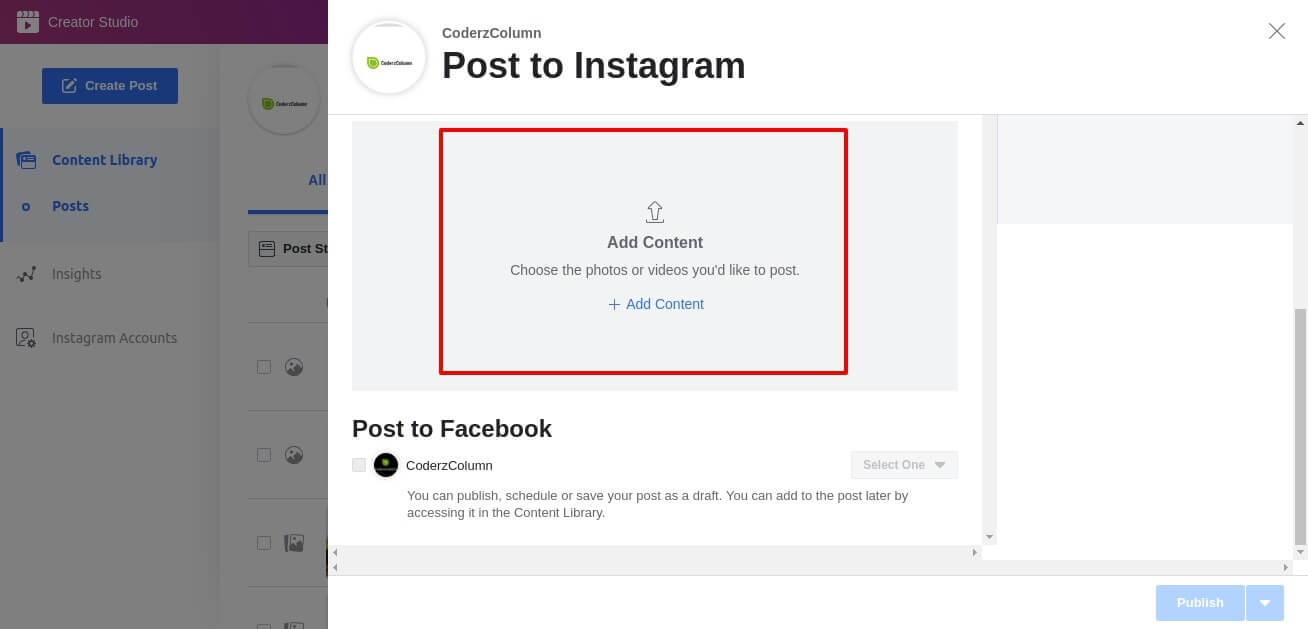
- 10 Save your post. Publish.
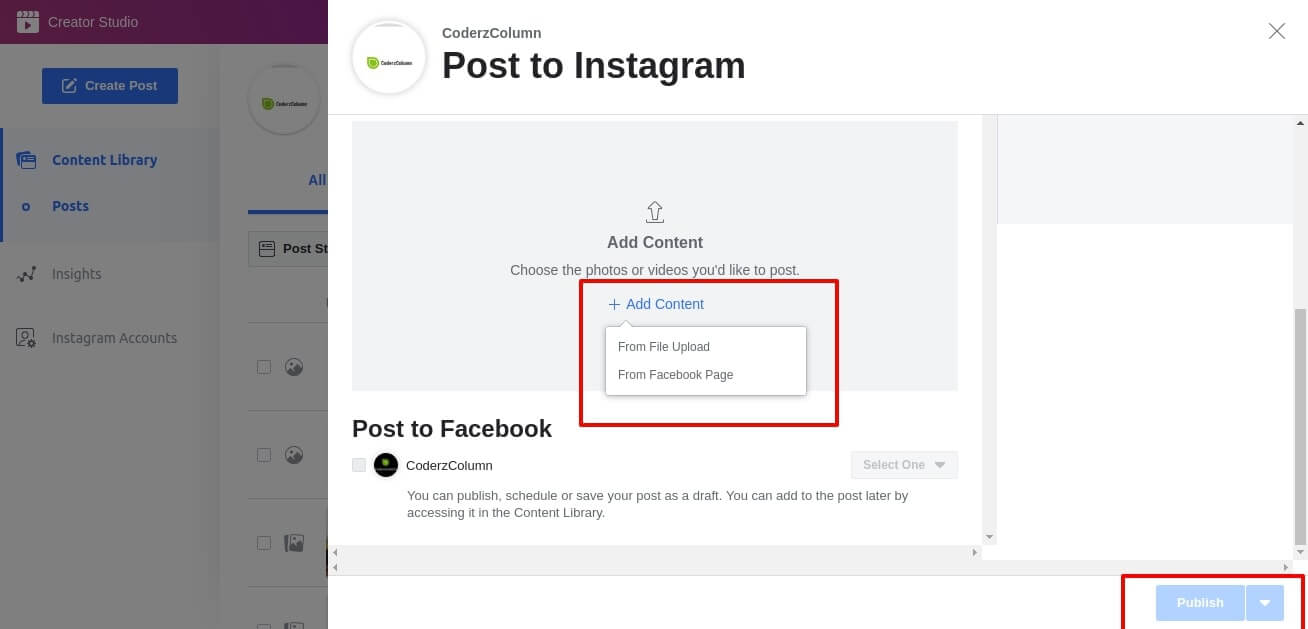
You can also learn to schedule your posts on Instagram.¶
 Dolly Solanki
Dolly Solanki
![YouTube Subscribe]() Comfortable Learning through Video Tutorials?
Comfortable Learning through Video Tutorials?
If you are more comfortable learning through video tutorials then we would recommend that you subscribe to our YouTube channel.
![Need Help]() Stuck Somewhere? Need Help with Coding? Have Doubts About the Topic/Code?
Stuck Somewhere? Need Help with Coding? Have Doubts About the Topic/Code?
When going through coding examples, it's quite common to have doubts and errors.
If you have doubts about some code examples or are stuck somewhere when trying our code, send us an email at coderzcolumn07@gmail.com. We'll help you or point you in the direction where you can find a solution to your problem.
You can even send us a mail if you are trying something new and need guidance regarding coding. We'll try to respond as soon as possible.
![Share Views]() Want to Share Your Views? Have Any Suggestions?
Want to Share Your Views? Have Any Suggestions?
If you want to
- provide some suggestions on topic
- share your views
- include some details in tutorial
- suggest some new topics on which we should create tutorials/blogs
Want to Get your Website on the First Page of Google SERP?
Reach out to CoderzColumn's digital marketer Dolly Solanki (dollyborade07@gmail.com). We are one of the best digital marketers in India and can help you get a better ranking for your website.



 Comfortable Learning through Video Tutorials?
Comfortable Learning through Video Tutorials? Stuck Somewhere? Need Help with Coding? Have Doubts About the Topic/Code?
Stuck Somewhere? Need Help with Coding? Have Doubts About the Topic/Code? Want to Share Your Views? Have Any Suggestions?
Want to Share Your Views? Have Any Suggestions? facebook, digital-marketing
facebook, digital-marketing