How To Manage Roles for The Facebook Page¶
If you have a Facebook Page and you are looking forward to managing different roles on the Facebook Page then, the first and foremost thing would be to determine what is your role on the Facebook Page.
To manage roles on the Facebook Page, you should be the admin.
How To Check Your Role On The Facebook Page¶
1 Login to your Facebook account and go to the page. If you have multiple pages then select the Facebook where you wish to determine your role.
2 Now go to the “Setting” tab and click on it.

- 3 Click on the Page Role from the left column provided.
Here you would be able to see the roles listed below your name. There are various roles like:
- Page Admin
- Moderator
- Editor
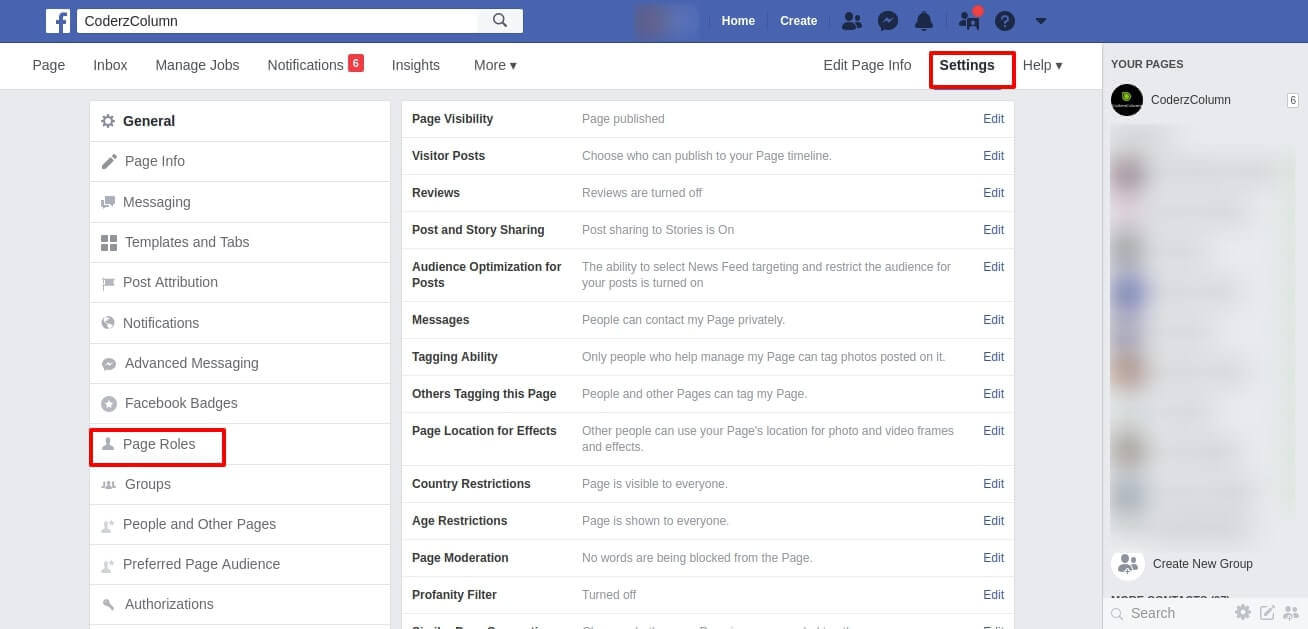
Each role has different accessibility and what they can do on the Facebook Page.
Check out what each role can do!
Managing Roles¶
Giving Someone Role On Your Facebook Page¶
- 1 If you are the admin of the Facebook Page then, go to the page and click on “Settings”.
- 2 From the left side column select “Page Roles”
- 3 Now type the name or email id and select the person from the dropdown list that appears.

- 4 You can allot the selected person as “Moderator” or “Editor”, “Advertiser”, “Analyst”, “Jobs Manager”.
- 5 Click “Add” and then enter the password for confirmation.

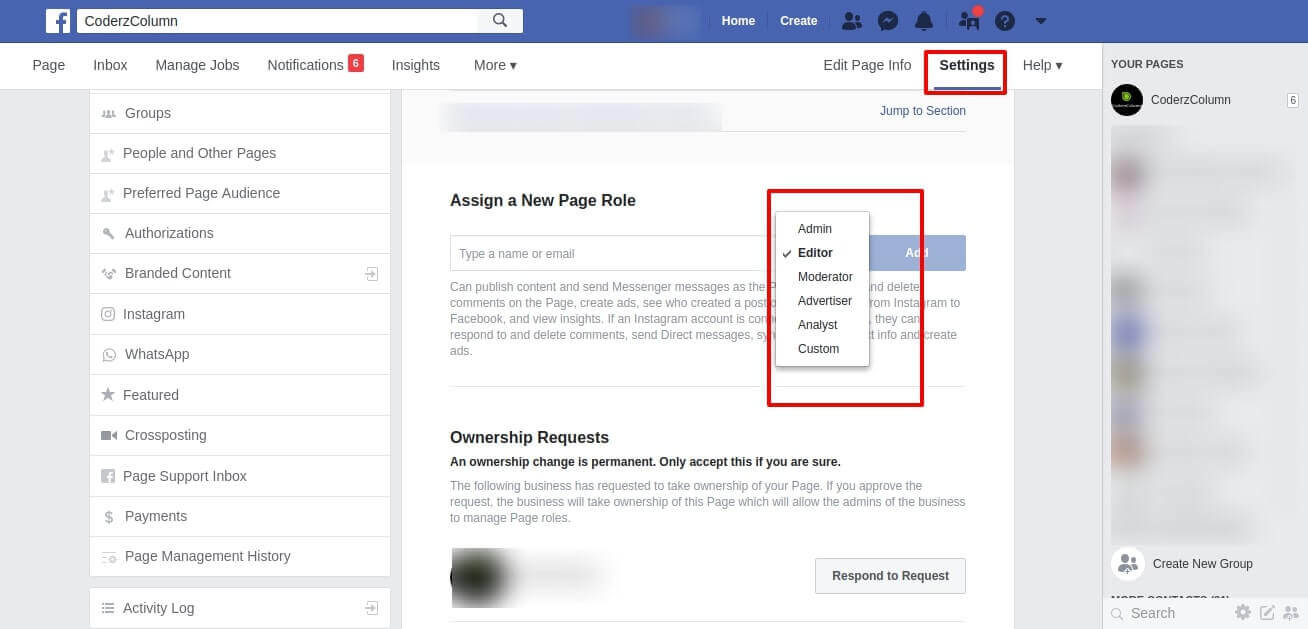
If You Wish To Remove Someone Who Has a Role On The Facebook Page¶
Again, this is possible only when you are the admin of the page.
- Login to your Facebook account and go to the Facebook page
- Click Settings at the top of your Page.
- Click Page Roles in the left column.
- Click Edit next to the person you want to remove, and then click Remove.
- Click Confirm. You may need to enter your password.
If you want to change someone’s role on your Facebook page¶
- Login to your Facebook account and go to the Facebook page
- Click Settings at the top of your Page.
- Click Page Roles in the left column.
- Click Edit next to the name of the person whose role you want to change and then select a new role from the dropdown menu.
- Click Save. You may need to enter your password to confirm.
 Dolly Solanki
Dolly Solanki
![YouTube Subscribe]() Comfortable Learning through Video Tutorials?
Comfortable Learning through Video Tutorials?
If you are more comfortable learning through video tutorials then we would recommend that you subscribe to our YouTube channel.
![Need Help]() Stuck Somewhere? Need Help with Coding? Have Doubts About the Topic/Code?
Stuck Somewhere? Need Help with Coding? Have Doubts About the Topic/Code?
When going through coding examples, it's quite common to have doubts and errors.
If you have doubts about some code examples or are stuck somewhere when trying our code, send us an email at coderzcolumn07@gmail.com. We'll help you or point you in the direction where you can find a solution to your problem.
You can even send us a mail if you are trying something new and need guidance regarding coding. We'll try to respond as soon as possible.
![Share Views]() Want to Share Your Views? Have Any Suggestions?
Want to Share Your Views? Have Any Suggestions?
If you want to
- provide some suggestions on topic
- share your views
- include some details in tutorial
- suggest some new topics on which we should create tutorials/blogs
Want to Get your Website on the First Page of Google SERP?
Reach out to CoderzColumn's digital marketer Dolly Solanki (dollyborade07@gmail.com). We are one of the best digital marketers in India and can help you get a better ranking for your website.



 Comfortable Learning through Video Tutorials?
Comfortable Learning through Video Tutorials? Stuck Somewhere? Need Help with Coding? Have Doubts About the Topic/Code?
Stuck Somewhere? Need Help with Coding? Have Doubts About the Topic/Code? Want to Share Your Views? Have Any Suggestions?
Want to Share Your Views? Have Any Suggestions? facebook, digital-marketing
facebook, digital-marketing